
I have told you about How to Hide/Un-Hide Recycle Bin Icon on Desktop in XP. Most peoples don't want that annoying Recycle Bin Icon on there Desktop. But some of you, like me, want to leave (give it a chance) the Recycle Bin Icon on Desktop but don't want the traditional name Recycle Bin.
Here I am listing 2 ways to Rename the Recycle Bin Icon. You can rename the Recycle Bin to what ever you want like Trash, Garbage, Dust Bin etc.
To rename the Recycle Bin all you have to do is to make some changes in the registry (regedit.exe) file. It is highly recommended that you should backup your registry. This Blog's Author will not be liable if any damage occurs.
1) This is the first way you can rename Recycle Bin
1. Click Start
2. Click Run
3. Type regedit and hit ENTER
4. In the registry editor go to the following key:
HKEY_CURRENT_USER\Software\Microsoft\Windows\ShellNoRoam\MUICache
5. Find and Double click on the following value:
@C:\WINDOWS\system32\SHELL32.dll,-8964
6. Change the value to whatever you wish.
7. Click OK and close out regedit
8. Click on a blank area of the desktop and select refresh from the context menu.
9. After the screen refreshes, you recycle bin will be renamed to whatever you decided.
[via Tech-Recipes]
2) Here is the second way to Rename Recycle Bin
This trick is somewhat rough, hence it is optional. I used this trick and found my Recycle Bin renamed. If the first trick fails, you can do this at your own risk. This Blog's Author will not be liable if any damage occurs. It is highly recommended that you should backup your registry.
1. Click Start > Run
2. Type regedit
3. Press Ctrl+F to open search box and type Recycle Bin and search
4. Change what ever you found (Value/Data/Key) with Recycle Bin to Desired Name
5. Press F3 to continue searching for 'Recycle Bin'
6. Repeat step 4 until you have finished with searching and changed all values to its new name.
7. Close regedit and refresh desktop, You will find the Recycle Bin is Renamed.
Want More Tricks & Hacks of Windows XP
Related: How to Hide/Un-Hide Recycle Bin Icon on Desktop in XP



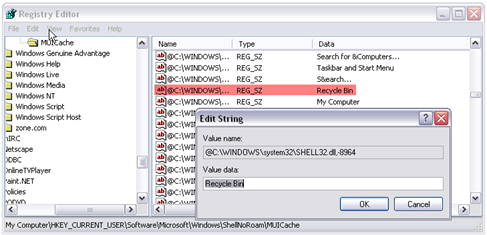



Just download Microsoft Tweak UI, it's free and has a nice user interface that lets you hide the recycle bin and do lots of other neat stuff safely. Here's the link, and don't say I didn't warn you, you might s#@$ your pants! http://www.microsoft.com/windowsxp/Downloads/powertoys/Xppowertoys.mspx
thanx for telling me this...........its fantastic
it is not posible.Because Registry Editor has been
Disable by administrator If you have a solution
Please tell me by mail (sohaib926@hotmail.com)
its good cz it wrks;)
Hey, man. It's take too long to work. I have the easiest ways to edit 4 folders. They are My Computer | My Documents | My Network Palaces | (*Recycle Bin). If you are interested to use it, you can use => http://adf.ly/7dNPE . However, it's doesn't work on Windows 7. I know you are expert in Windows. :) .See ya.
very very very great trick it's my first visit and i am really impress from your site.........
here is also a great trick for visitors How to hide hard drives from my computer